One thing that seems to help with screen fatigue, as well as just being a good thing to do anyway for accessibility purposes, is to make sure that your PDF readings are document reader compatible.
A document reader takes text from an electronic document, website, etc. and reads it verbally. This is great for blind people as well as people with low vision, and dyslexia. This can also work for people who process spoken information better than written information. As we all suffer from different levels of screen fatigue, this is also becoming an increasingly utilized assistive technology.
Instructions for Making a PDF Document Reader Accessible:
- To quickly test if your document is already accessible, open the document in Adobe Acrobat and place a cursor into the text of the PDF and highlight a single word or sentence. If you can only highlight the entire document and not a single part of it, then it is not document reader accessible. If you can highlight a single word, then that document is ok!
- If you could not highlight a single word, open the PDF and look along the right-hand side of the page, where you will see many different icons for all of the different Tools you have. One of those icons is a green printer. This is the Scan & OCR tool. OCR (Optical Character Recognition) and that is the thing that we are looking for.
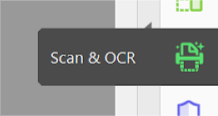
- Click on the Scan & OCR button, then you will see more options appear at the top of the page. Click on Recognize Text and then click on In This File from the pulldown.
- Click on the blue Recognize Text button. You’ll see the document shuffle through each page as it scans, and it will be converting the text to a document reader compatible format.
- Test this by then trying to place your cursor into the document and see if you can highlight a single word or sentence. If you can, success! Now anyone who uses a document reader will be able to use one for this document.
PLEASE NOTE: If you have photocopied your text from a textbook, the quality of the text might be too poor for a document reader to work, and in this case, you will want to recopy your handouts and use the highest resolution for the clearest picture. If you need help with this, you can contact the Library for resource assistance, or Disability Services at Olin (DSO).
Reading Order Information
Reading order refers to the order in which your screen or document reader reads your document. Once you have OCR'ed your document, it is critical to test your document with a screen or document reader. This is to ensure that there are no major errors in how the reader reads the document. The video above includes details about how to use this function in Adobe. Depending on how thorough you want to be, setting the correct reading order can be a highly involved and time consuming task. Realistically, you may not be able to completely reorganize your documents, but you can make smaller spot-checking changes that can really enhance your document and make it easier for someone to follow.
Converting from certain formats to PDF will make it more likely that the screen or document reader will read your document accurately. For example, converting from Word to PDF will likely mean that the reading order is correct.
